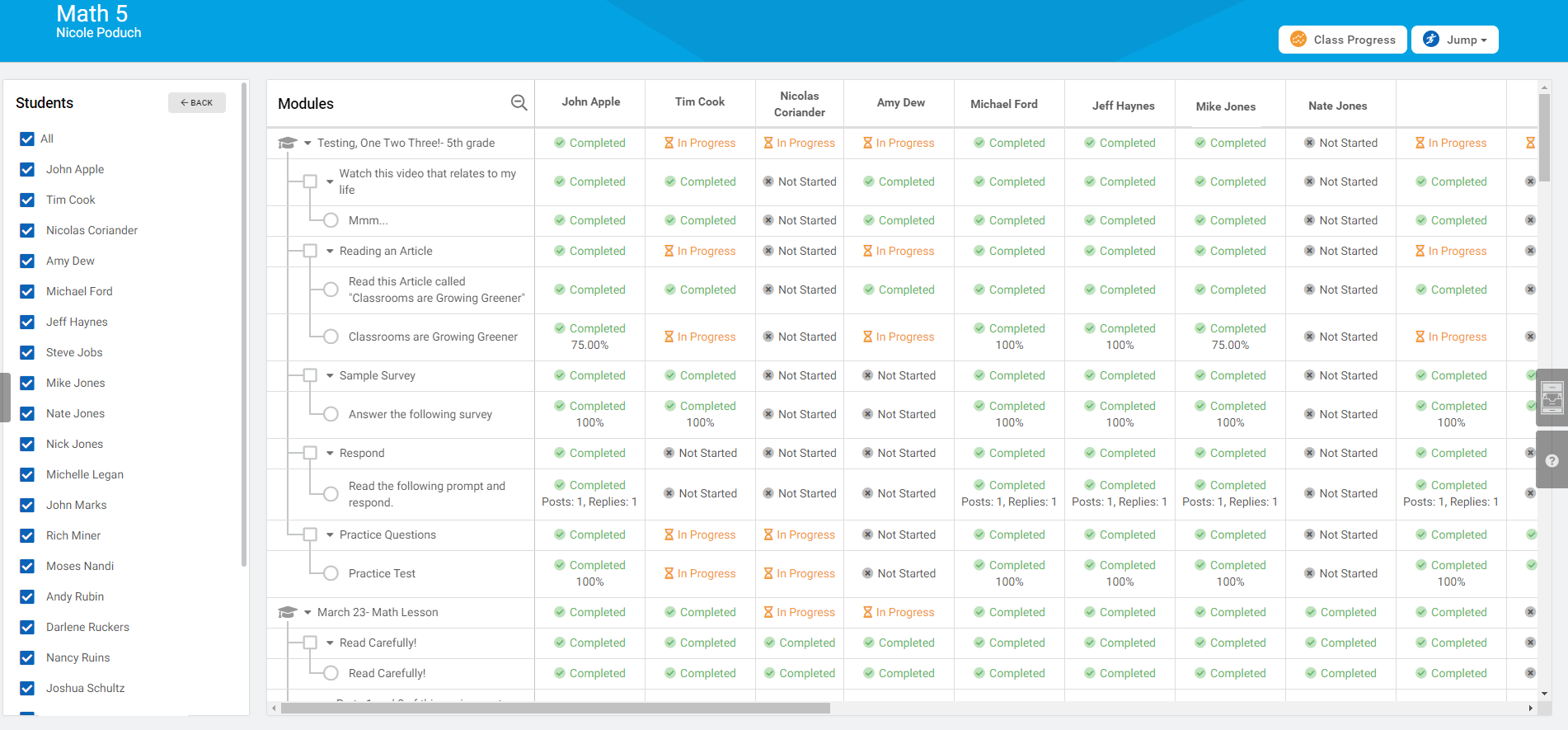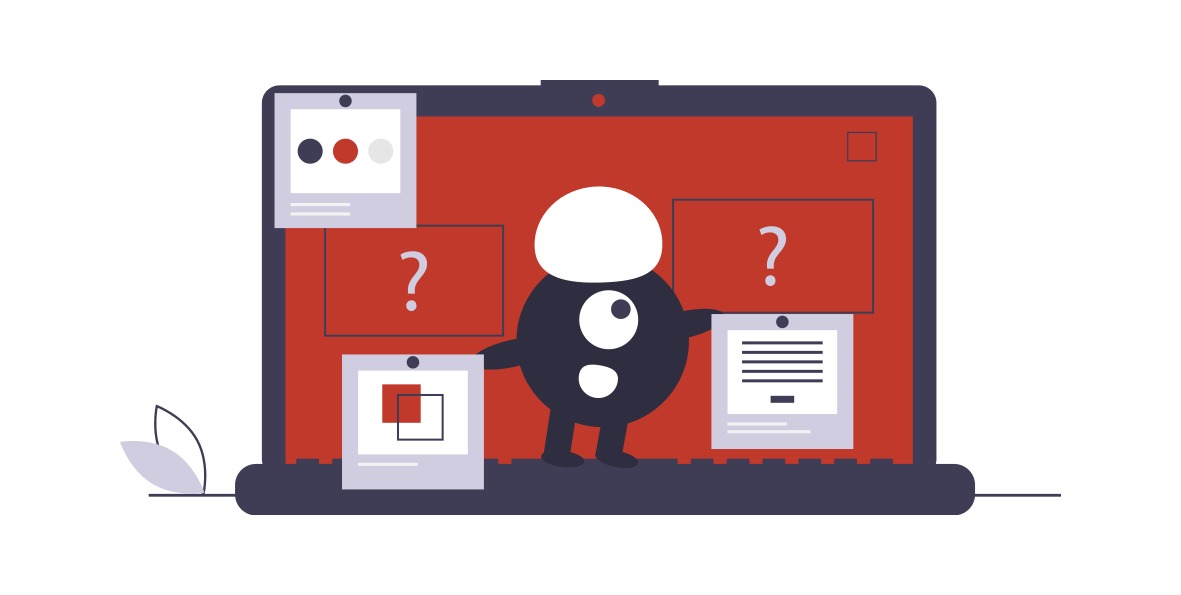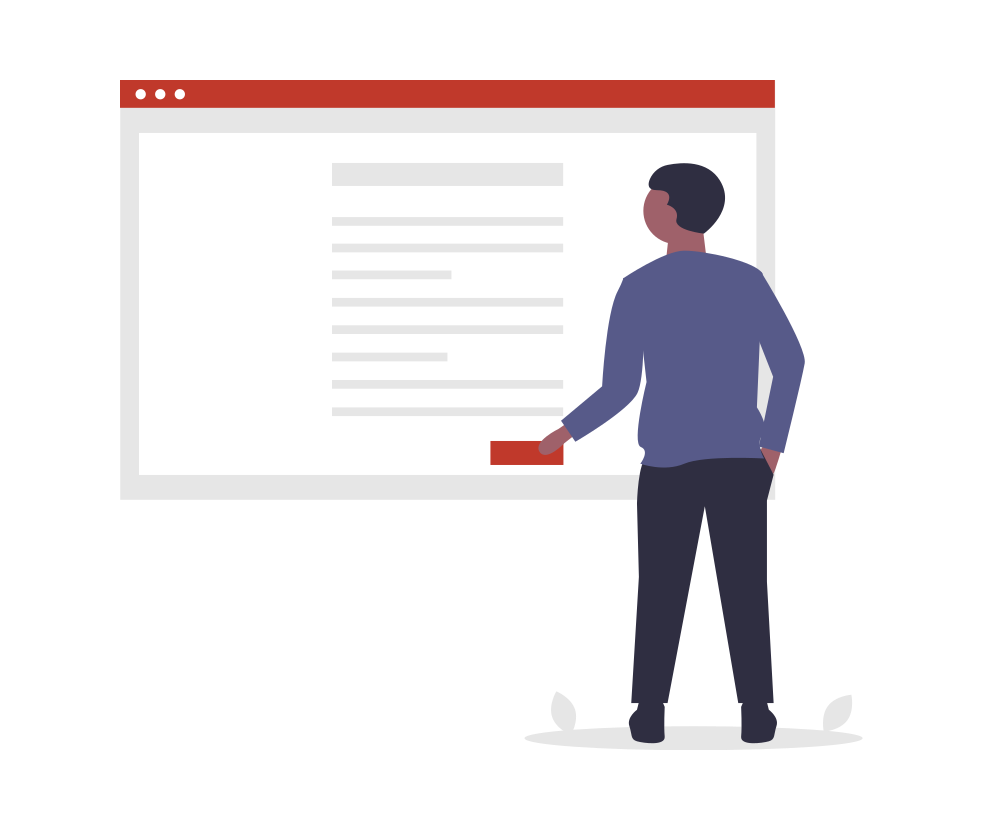Class Pages
Class Pages allow you to post Information, Announcements, Assignments, Resources, Links, Pictures and Videos for your students:
- Each class can have its own page, but all posts from all classes also show up on a central news feed for students and parents. This eliminates the need to search through every classroom for the latest information.
- Posts can be e-mailed to students and parents with the click of a button.
- Teachers can post to multiple classes simultaneously.
- Classes can have multiple pages and subpages for teachers who want to organize their information in a more granular way.